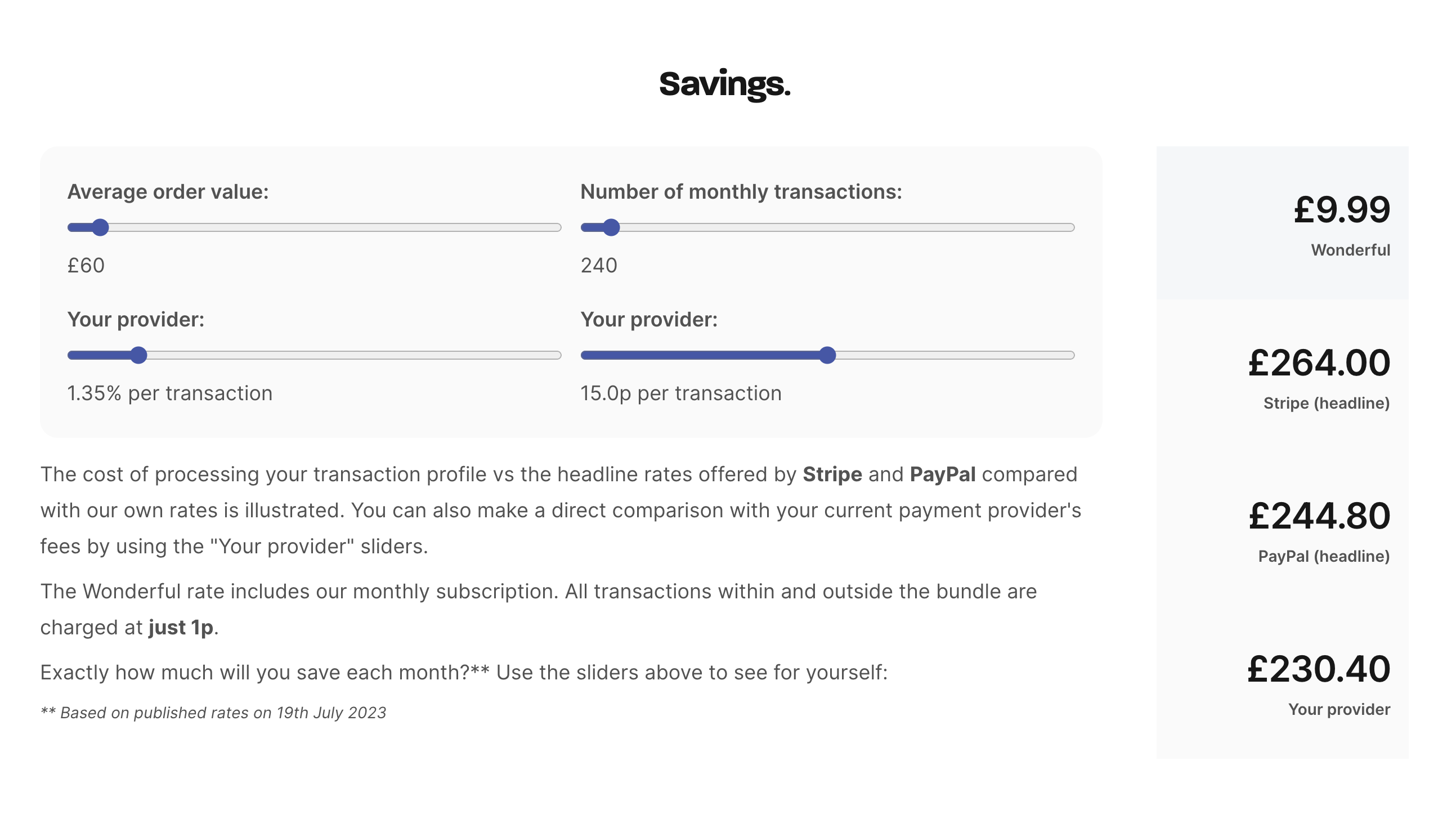Quick payment
Kieron James - 24th Feb, 2025
Welcome to the first in our series of How to clips! In this video, I’m going to show you how to create, copy, and share a Quick Payment link or QR code. Before we dive in, here’s something important to note: Quick Payments are single-use. That means they’re perfect for sending a specific payment request to a specific customer for a specific amount. If you need something more flexible – say, a link that multiple customers can use – just head over to the My Library section in Get Paid and generat
Welcome to the first in our series of How to clips! In this video, I’m going to show you how to create, copy, and share a Quick Payment link or QR code.
Before we dive in, here’s something important to note: Quick Payments are single-use. That means they’re perfect for sending a specific payment request to a specific customer for a specific amount. If you need something more flexible – say, a link that multiple customers can use – just head over to the My Library section in Get Paid and generate your payment link or QR code from there.
Alright, let’s get started!
Video guide
First, from the main menu, click or tap Get Paid and then choose Quick Payment.
Now, enter the amount you’d like to be paid. And if you want, you can add a reference or description in the Label field – something like “Red T-Shirt” or “Legal Services”.
Once you’re ready, hit Create Payment. You’ll be taken to a new screen where you can see your payment link.
TIP: resist the urge to scan the QR code or visit the link yourself! Remember, this is for your customer to use, not you. Instead, tap or click one of the green buttons to either copy the QR code image or the payment link.
Unless you KNOW that your customer will be scanning the code with their camera, like from a product or poster, we recommend copying the link. The payment link is smart – it’ll automatically show the QR code or the link based on the customer’s device. Pretty cool, right? We handle that for you!
And that’s it! Now you can paste the image or link wherever you need – into an email, a text message, WhatsApp – and send it to your customer.
Oh, and don’t forget: you can track every payment you send in the Reporting section of your dashboard, so you’ll always know when you’ve been paid.