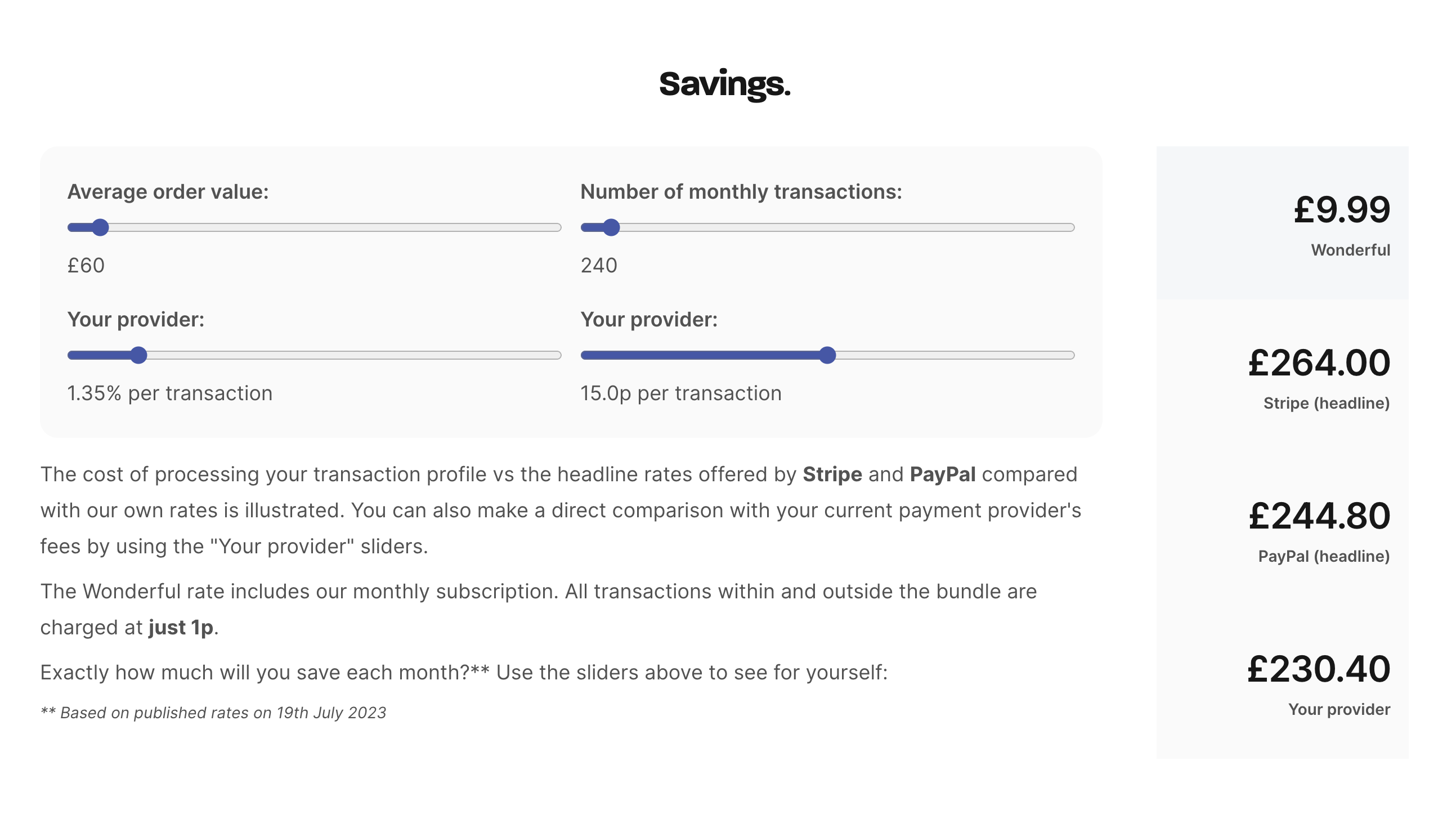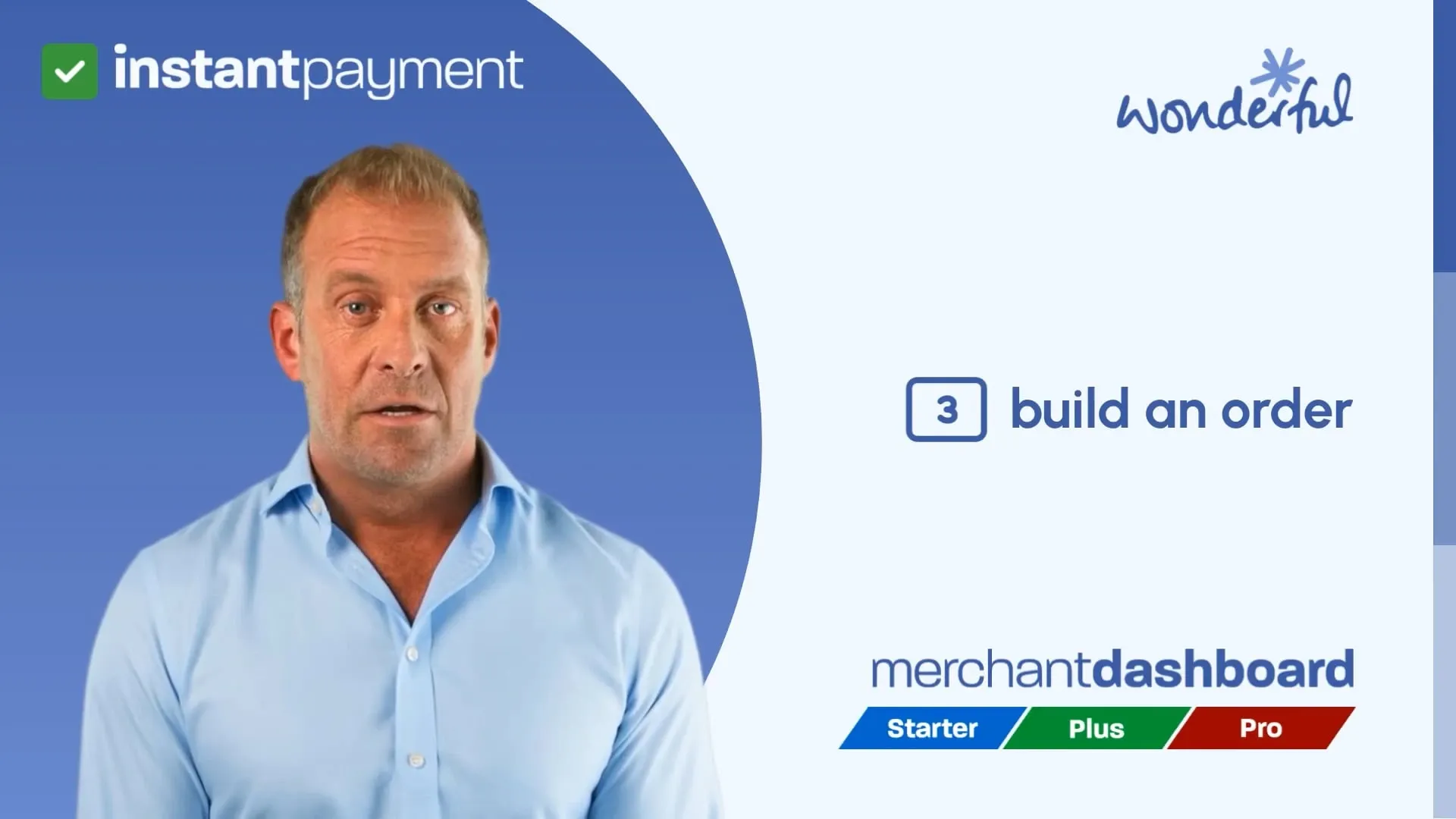
Build an order
Kieron James - 24th Feb, 2025
Let's explore how to use the merchant dashboard to build an order. This feature is included in our Starter, Plus and Pro plans. But before we do, just a quick reminder: you can do all of this through our free mobile app too. Download it from the Apple App Store or from the Google Play Store.. Building an Order is ideal when you want to create an itemised breakdown of products or services that your payment link relates to. Here are a couple of examples: The build an order section might be used
Let's explore how to use the merchant dashboard to build an order. This feature is included in our Starter, Plus and Pro plans.
But before we do, just a quick reminder: you can do all of this through our free mobile app too. Download it from the Apple App Store or from the Google Play Store..
Building an Order is ideal when you want to create an itemised breakdown of products or services that your payment link relates to. Here are a couple of examples:
The build an order section might be used by a plumber who wants to show costs for "parts and labour" separately in her payment description.
A waiter could use it to add food and drink items ordered at a cafe.
Or perhaps, providing a breakdown of treatments enjoyed during a spa retreat. There are many practical examples of how this simple order creation tool might be used by small businesses. And endpoints are also available for those wishing to use this functionality with our API.
OK, let's take a look at how it works.
Video guide
From the main navigation, click “Get Paid”, and “Build an Order”. Each order needs a customer. If you don’t have any customers, click the “New” button.
Select your customer and add an “Order description”. The order description is helpful for your customer and for searching reports in the dashboard.
Let’s continue using our yoga teacher as an example. He adds “Iyengar Summer block” as his first line item.
He then adds a quantity. He’s sending a link to pay for 12 classes – and the cost of each class is £18.
Next, he needs to charge for the mat and t-shirt that his student ordered. He taps “Add line” and adds a description of “BFY yoga mat.” In the quantity field, he enters “one”, and in the price field, he adds “forty five”.
He then adds a line for the t-shirt.
Since he doesn’t charge VAT, his simple order is complete. If the business was VAT-registered, he could add an additional line for the VAT amount.
And that’s it. Now he simply clicks or taps the green button that says “Create order”. His QR code and payment link are ready to share.
Finally, he just copies the link or QR code, and shares it with his customer via email, text message, or WhatsApp.