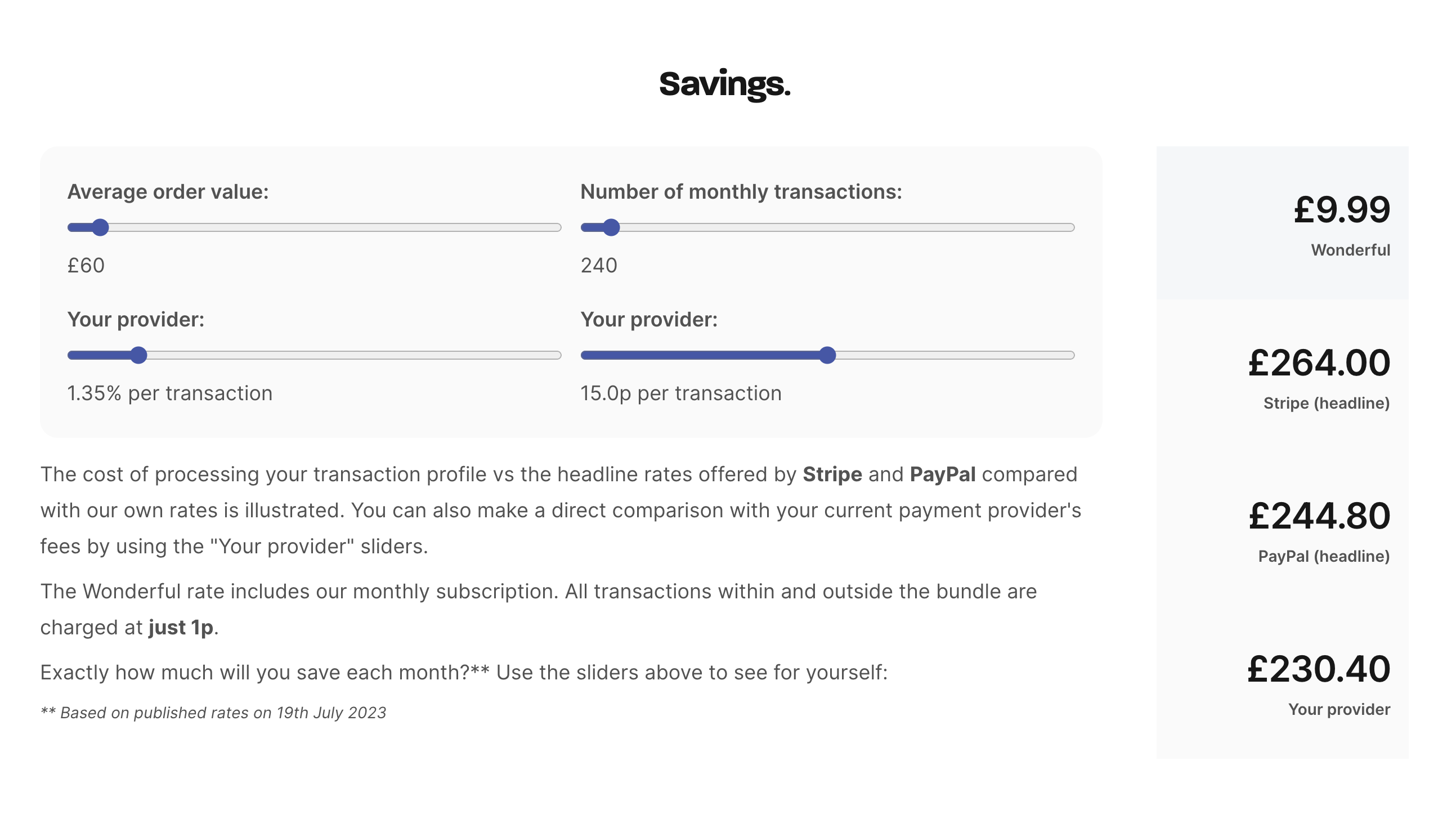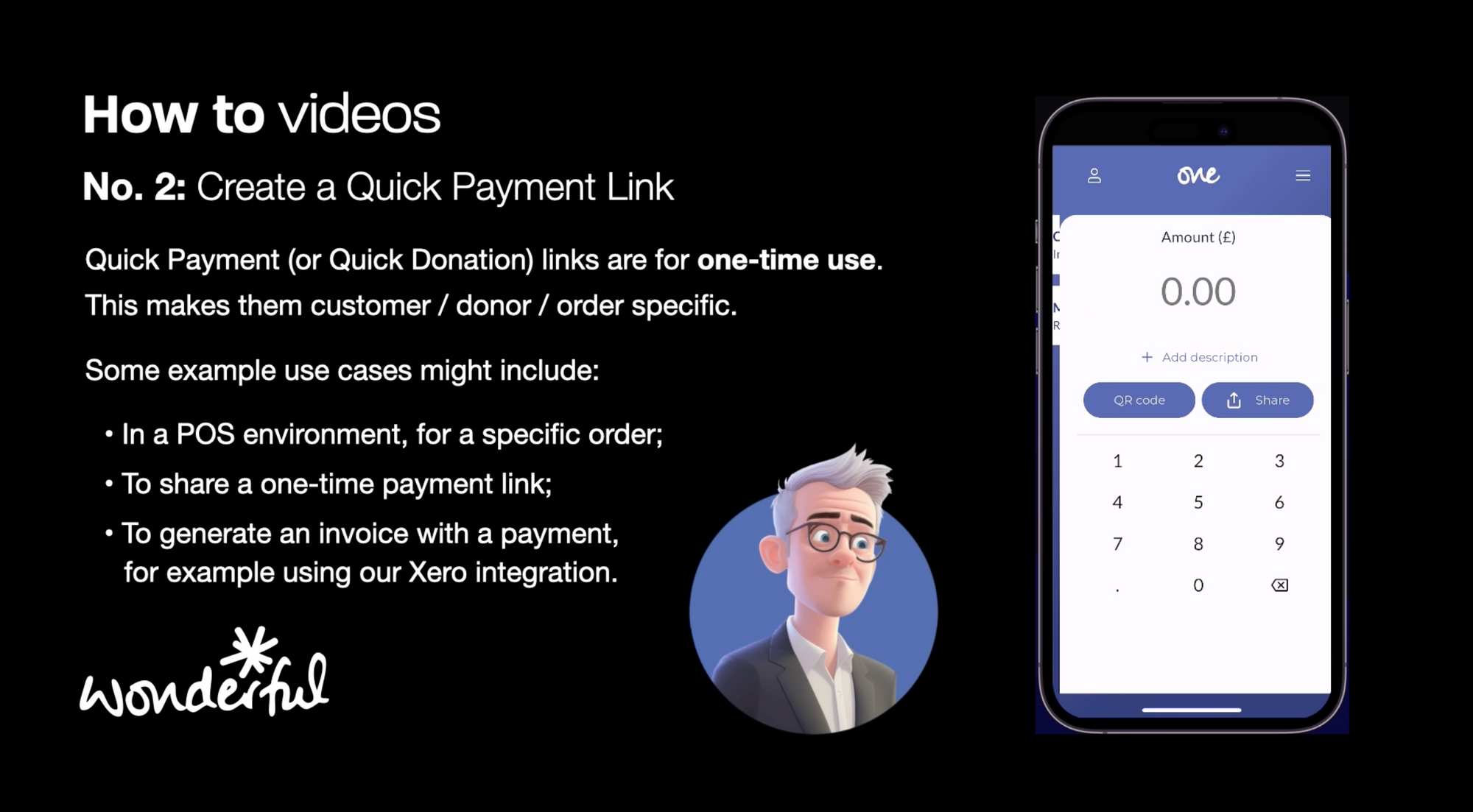
Create a Quick Payment / Quick Donation
Kieron James - 30th Nov, 2023
In this, the second of our How To videos, we'll show you how to create a Quick Payment link to share to a one-off customer / donor using our One by Wonderful app.
In the second of our series of How To videos, let us show you how to create a quick payment link - which also generates a QR code.
In this video, you'll notice the button says Quick donation. This is because we are logged in as a charity, but the process is exactly the same for commercial customers using the One app.
The important difference between a Quick Payment and a link or QR code added to your Library, is that Quick Payments are one-time use only. They are for a particular purchase or one-off donation, whereas QR codes and links added to your Library may be used by multiple customers or donors.
- Open the app and log in.
- Tap Quick payment or Quick donation.
- Enter the amount and enter an optional description.
In the video, we share the link to a generous charity supporter, via email. But you can share via WhatsApp, SMS or any other messaging application.
We tap the share button, select email and you'll see that the content of the email is already composed with the payment link included. Of course, we could edit this content with a message of our choice (being sure not to change the payment link).
We now need to add the recipient and a subject line to the email, tap send and we are done.