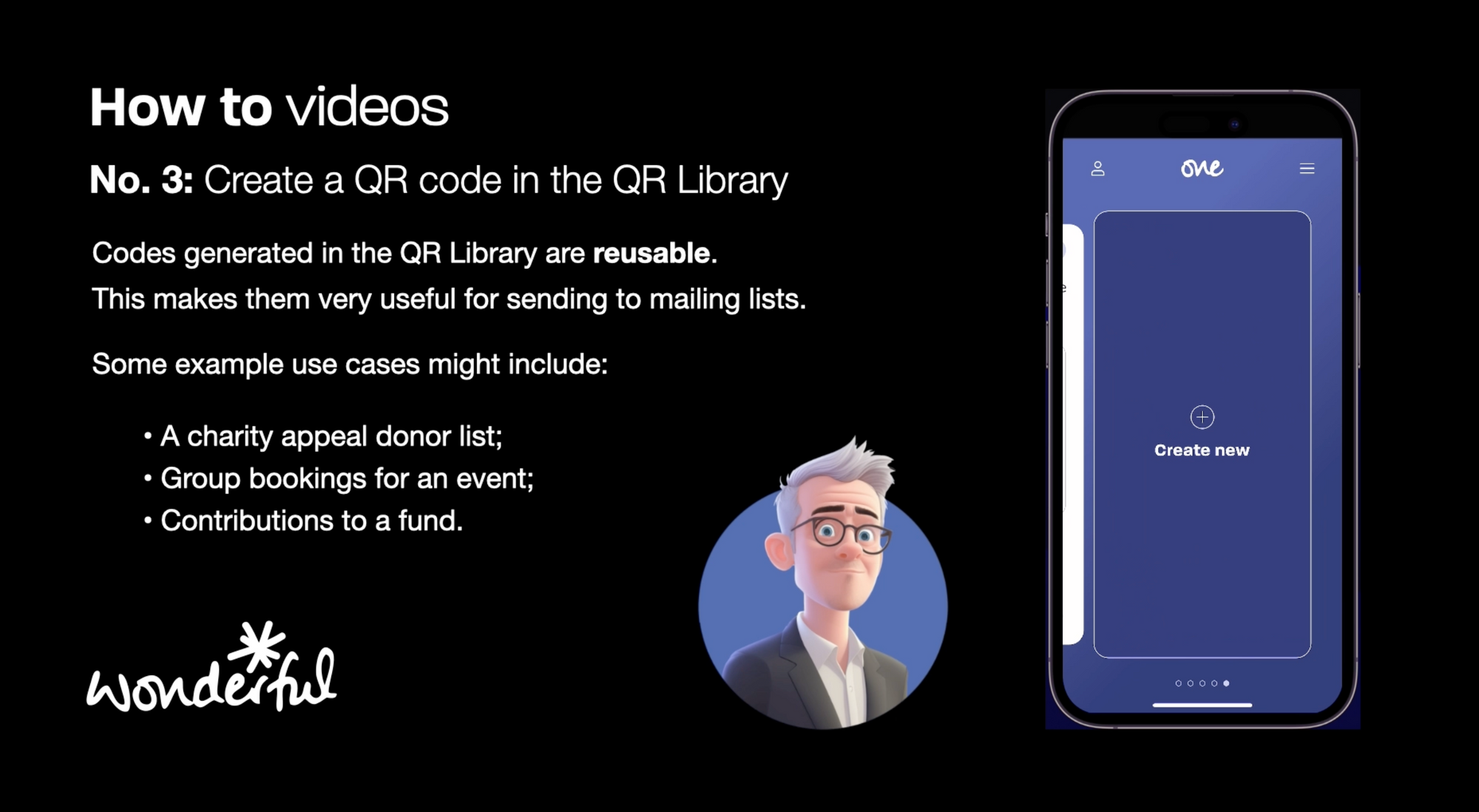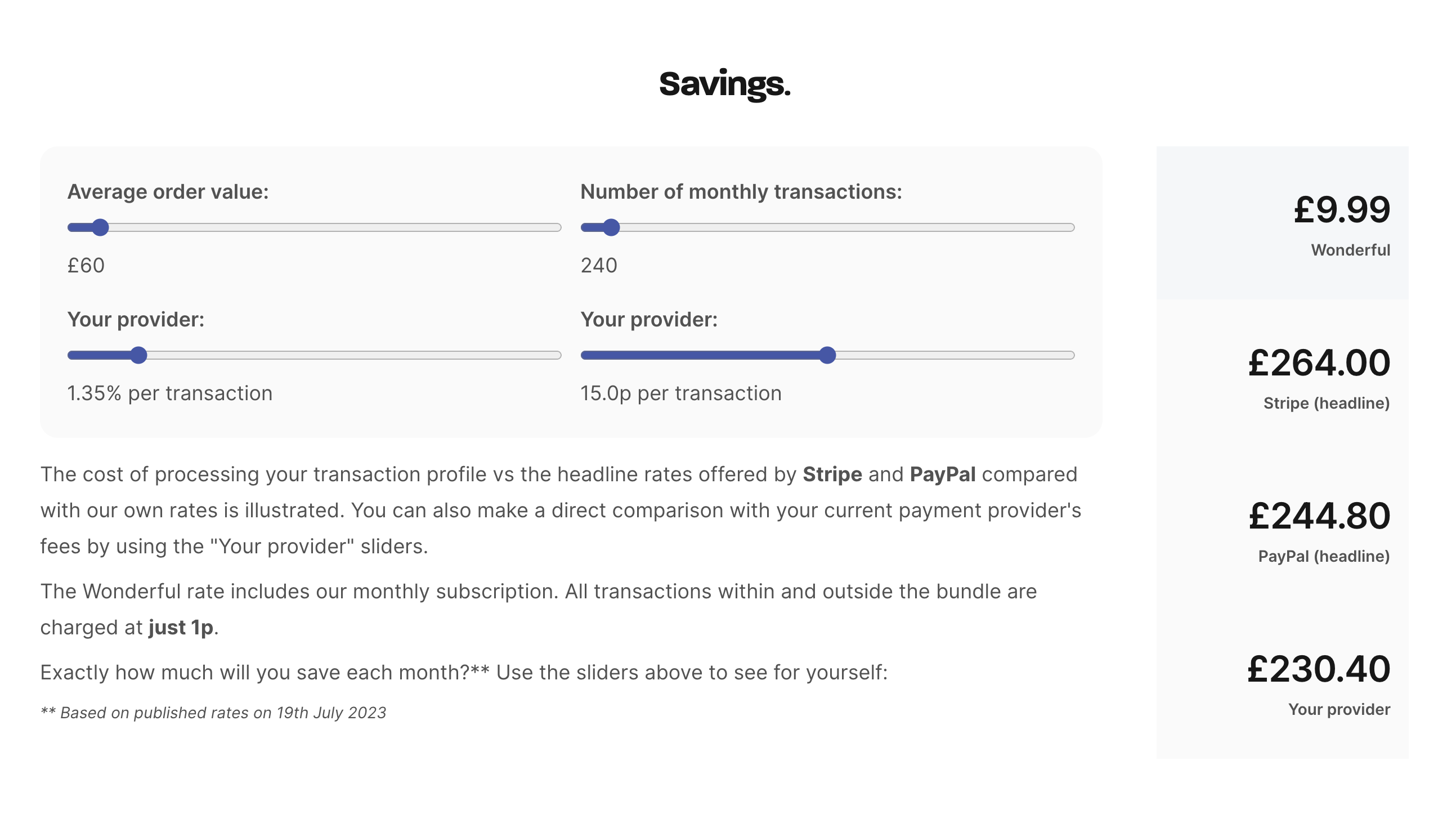How much will I save?
Our highly predictable, transparent and aggressive fee structure, typically saving merchants more than 90% on transaction fees is a simple, secure alternative to debit and credit cards. It also includes instant settlement.